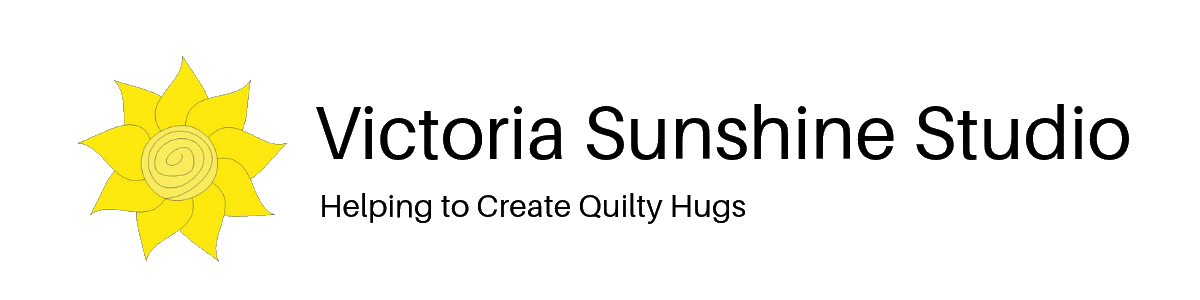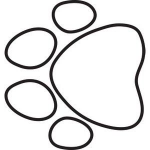I hope everyone had a wonderful holiday season. We had a very quiet Christmas around here with just Kevin, myself, Mom and of course the two fur babies Cocoa and Mia. We just do stockings as really there is not much we need or want anymore but it’s fun to have something to look forward to under the tree. Kevin then made a Christmas brunch and he also made a big turkey feast so he was kept busy. Before anyone feels sorry for him he really loves to cook so for him it’s a pleasure where for me it would be a chore.
It’s been a quiet week so far with both Kevin and I sleeping later than normal and just spending some quiet time in the morning. I have been doing a lot of journaling these past few days. Looking back at what I accomplished in 2016 and writing down my goals for 2017. I have come a long way in 2016. Sometimes when you are in it, you don’t feel like that but when you actually look back to where you started to where you are now it’s quite amazing. What I have discovered is that I have worked through a lot of fear this year. Oh, I still have a lot to work out. It seems that just as soon as I work through one set of fears and become calm within a week another new set comes and I have to continue the process all over again.
Mia is finally settling in. She has even spent short amounts of time on our laps. She doesn’t like it when Cocoa is on my lap though she comes up and swipes at him, claws are not out and it appears she is trying to get him to play with her. Not sure what that is all about. Here is a favourite perch of hers she likes to sit up there and look out the window.

How to Create a Pantograph Using Electric Quilt 7
As promised here is how I create my own pantographs using EQ7.
What is a pantograph you might ask? A quilting pantograph is a pattern, usually 10 to 12 feet long and can be different widths, with a pattern that repeats along the length of the paper. The design along the length of the paper will correspond to what will be quilted along the width of your quilt.
Paper Pantographs can be purchased from many different sources and come in different difficulty levels from fairly easy to quite complicated. If you have a computerized quilting machine you can also get digitized versions of the patterns that can be programmed into the quilting machines computer program.
For this exercise I am going to try to explain how to create your own custom pantograph using the Electric Quilt computer program.
First you need to do is to choose a design you want to use. This can be a drawing you do yourself, a border design you really like that you may want to do as an all over quilting design or a copyright free image you have found.
Next, you have to transfer this image into the Electric Quilt 7 software. You can do this a number of different ways but the easiest is to draw your image onto a piece of paper and then scan it as a .jpeg file and save it to a folder on your computer.
Take this paw print from a colouring page
- To turn this into a pantograph it will need some continuous lines drawn in. The first thing you need to do is save this image as a .jpeg file.
- Then open it in an image editing software program (Irfan View is free) and rotate the image so it’s on its side
- Save this image to your computer
- Open Electric Quilt 7 and start a new project. I called mine Paw Print Pantograph
- Import the .jpeg file into EQ7
Importing and Tracing an Image in EQ7
- In EQ7, go toWork on Block.
- Along the bottom of the screen, click the Tracing Image
- Click on Import Image . Go to where you save your scanned image and select it.
- A Crop Image box appears. From here you can crop your image if required. Select OK when done. Use the Shift key and drag to place the image on your worktable.
- Once the image is on your worktable, click on the Appliqué
- Using your drawing tools you can now trace your sketch to recreate the image.
- To check your tracking hide the tracing image
- In the case of the paw drawing above I traced the image and then used the drawing tool to join the areas for a continuous drawing.
For information on how to trace an image in Electric Quilt 7 please see the Electric Quilt help files.

Once you are happy with the image you have created it is now time to take this to be used in a pantograph.
- To create a custom pantograph the first thing you need to know is how wide the quilt top is that you want your design to cover. Once you have that measurement then subtract at least 1 inch. For example if your quilt top measures 60 inches then you will want to create your pantograph at 59 inches wide.
- So for this example pantograph I am going to make it 59 by 8 so I will change the block from 59 to 8 and then you will need to use the zoom functions to zoom in close and resize your block. I have recorded a short video on how I did this.
- Once this is complete simply print it out and tape it together and place on your longarm.
I created a video on how I created the above but my WordPress site doesn’t support video so I need to upgrade it. I don’t have the time to look into that right at this moment so I will have to post the video on my Facebook page and fix this up once I set up a new website/blog. That was on my list for 2017 so obviously it will be sooner in the year than later.
The finished pantograph will not look 100% perfect but you have to remember that this is just a guideline and once it is all quilted it will look great.
If you have any questions please leave them in the comments below.
Click here to receive the free Inspiration Journal pattern and sign up for the newsletter